Are you investing both money and time in creating a logo for your business or brand? If so, then this tool could be a lifesaver for you. Ideogram AI can design eye-catching logos in just a fraction of a second. It’s an online AI image generator that excels at handling text within images.
When compared to popular AI image generators like MidJourney and Leonardo AI, Ideogram stands out for its impressive text-handling capabilities. By following this article, you’ll learn how to utilize Ideogram to create a unique logo design.
Ideogram AI Tool is a free and user-friendly tool that can help you design logos in a matter of seconds.
In this article, we’ll walk you through how to use this tool step by step, showcasing its capabilities and providing you with some insights into logo creation.
What is Ideogram AI Tool?
It’s a web-based application that uses the power of artificial intelligence to generate logo ideas based on your input.
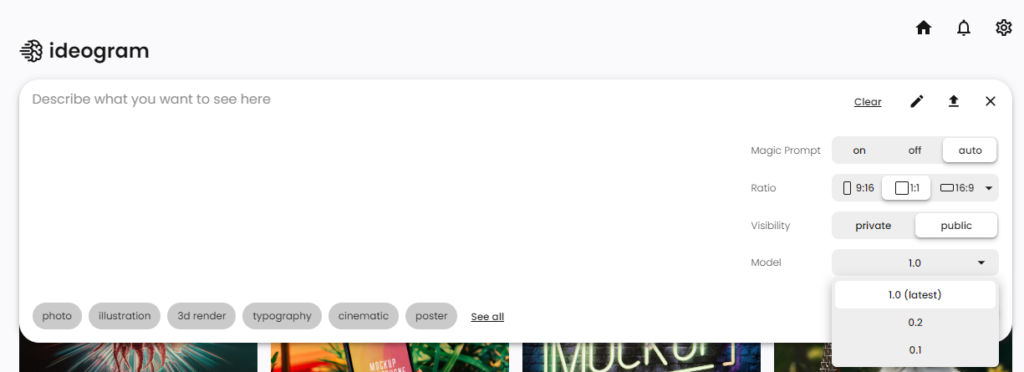
While it may not always get everything perfect, it can provide you with creative inspiration and a starting point for your logo design.
50 Best Ideogram AI Logo Prompts [With Images]
Step-by-Step Guide: Creating Logos with Ideogram AI Tool
Let’s explore how you can use the Ideogram AI Tool to create logos for your business or personal brand.
1. Getting Started
- Go to the Ideogram AI Tool website: ideogram.ai
- Start by thinking about the key elements you want in your logo, such as text, images, and colors.
2. Example 1: Podcast Logo
- Suppose you’re running a podcast business and want a logo that includes the word “Savant,” podcast imagery, and blue and yellow colors.
- Input your prompt into the Ideogram AI Tool.
- Click on the “Generate” button.
- Wait for the AI to work its magic, which usually takes just a few seconds.
3. Reviewing the Results
Ideogram AI Tool will generate multiple logo options based on your input.
Take a close look at each option and see which one resonates with you.
In this case, even though there was a misspelling, one of the logos stood out as a favorite.
4. Exploring Other Ideas
Feel free to try different concepts. For example, you can experiment with a neon sign logo for a business like “Dank Taco” or a car wash logo for “Bubbles.”
Take note of the trending words and styles suggested by the tool; they can serve as valuable inspiration.
5. Adding Specifics
- If the AI tool doesn’t get everything right, you can be more specific in your instructions.
- For instance, if you want a logo for a personal brand with a fox image and the word “Fox,” make sure to include those details in your input.
6. Enhancing with Imagery
- Ideogram AI Tool allows you to incorporate additional elements like images. For instance, if you run a podcast agency, you can ask for a minimalist logo featuring initials and include images of headphones and microphones.
- Explore the generated options and identify the ones that align with your vision.
7. Remixing Ideas
If you find a logo you like but want to explore variations, use the “remix” feature.
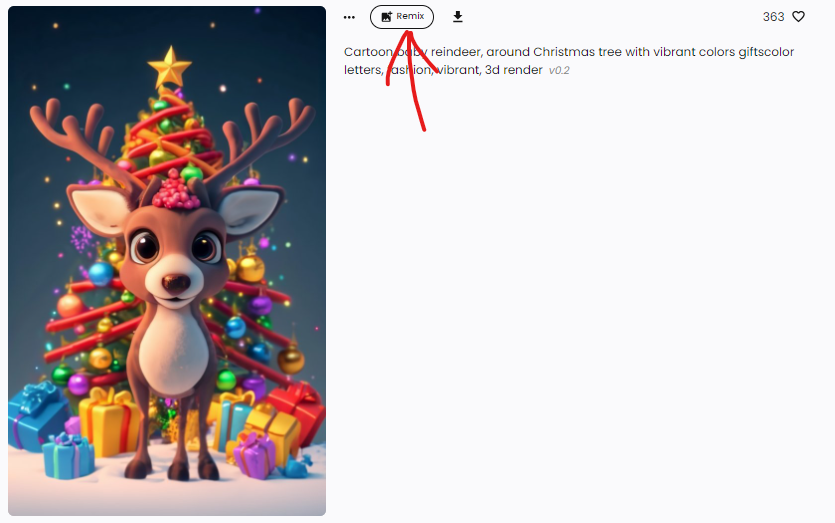
This feature can provide alternative versions of your chosen logo, allowing you to refine your design further.
8. Experiment with 3D
For a more dynamic and eye-catching logo, you can experiment with 3D rendering.
Ideogram AI Tool offers different 3D styles; choose one that suits your brand perspective.
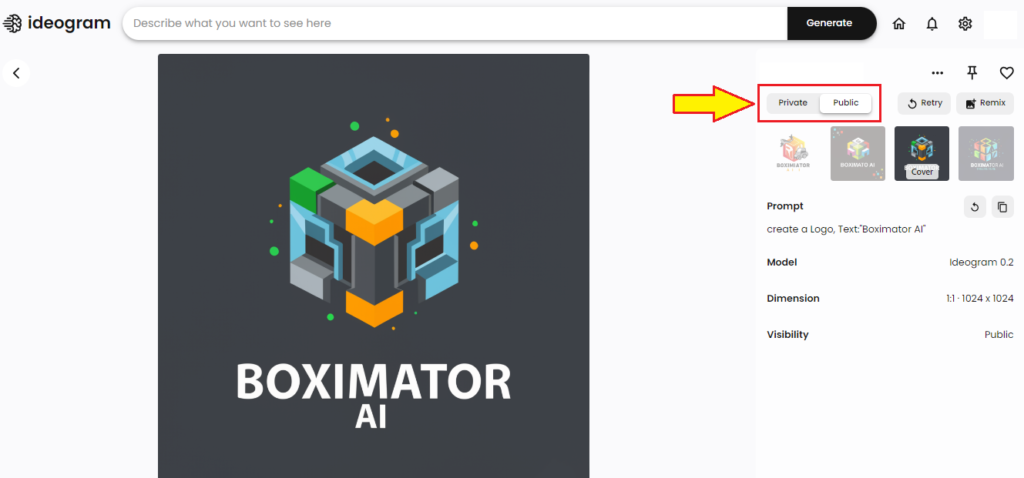
Click “Generate” to see the 3D logo options.
Conclusion
Ideogram AI Tool is a handy and accessible tool for anyone looking to create logos quickly and efficiently. While it may not always hit the mark with every detail, it can help you generate logo ideas that resonate with your brand.
Remember that logo design is just the beginning. Once you have a concept you like, you can further refine it with the help of a professional graphic designer or design agency.

Amor
Aqsa name text printed on wall multi colour
nice
This a very exciting logo
Very good