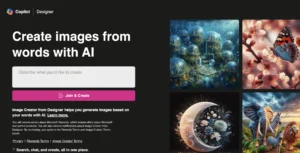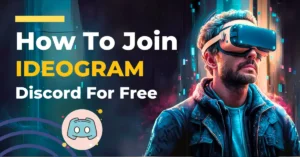In this tutorial, I’ll guide you through the process of using the new Ideogram 1.0 Advanced Text to Image Model. As I have used many AI image generation, I’ve explored various tools like MidJourney Version 6.0 and DALLE-3, but Ideogram has caught my attention recently.
Today, I’ll walk you through how to use Ideogram 1.0 and compare it with other popular AI image generation tools.
What is Ideogram 1.0?
Firstly, let’s delve into Ideogram 1.0 and understand its capabilities. Ideogram stands out among the top AI image generation tools, competing with most popular tools like MidJourney Version 6.0 and DALLE-3.
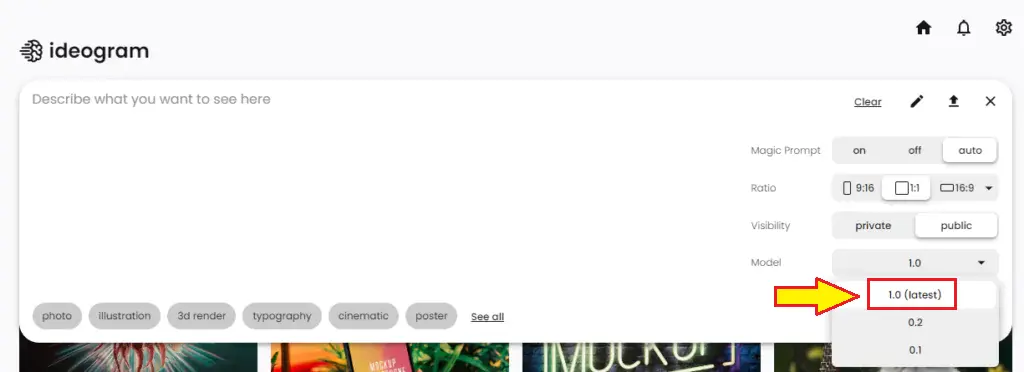
To begin, let’s explore its functionalities and compare its performance with other tools.
Step 1: Single Prompt Comparison
- Open Ideogram.ai and select a prompt.
- Enable the Magic Prompt feature.
- Enter your desired prompt, for example, “cat.”
- Click on the “Generate” button and observe the results.
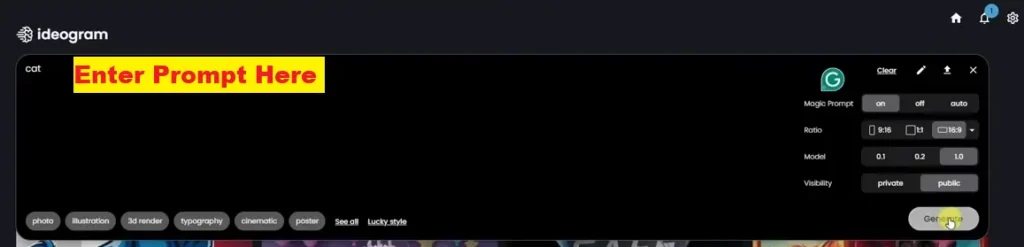
Fast Generation: Ideogram impresses with its swift generation process, taking less than 15 seconds.
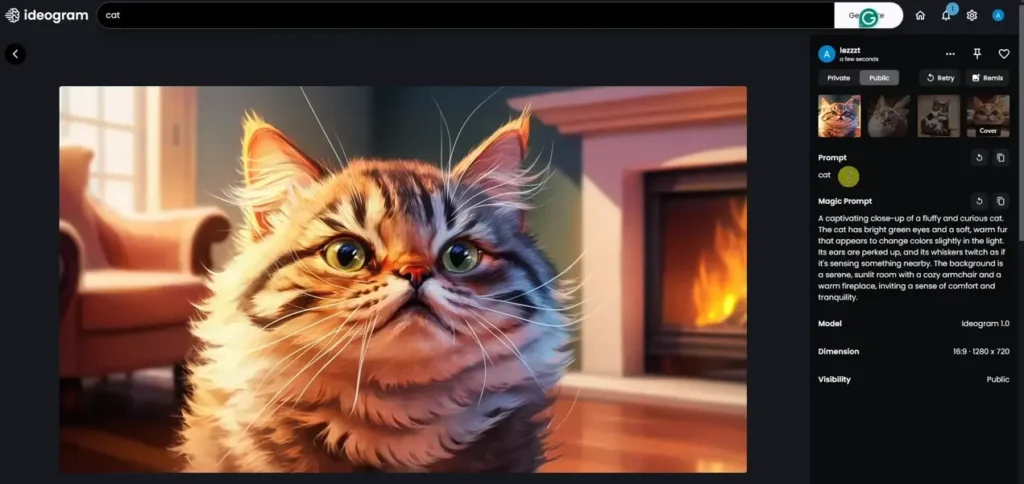
Quality Outputs: Ideogram’s generated images shows impressive quality, it handles the text very well in the comparison of Midjourney and DALL-E.
Step 2: Customizing Aspect Ratios
- Within Ideogram, explore the aspect ratio options.
- Customize the aspect ratio according to your preferences.
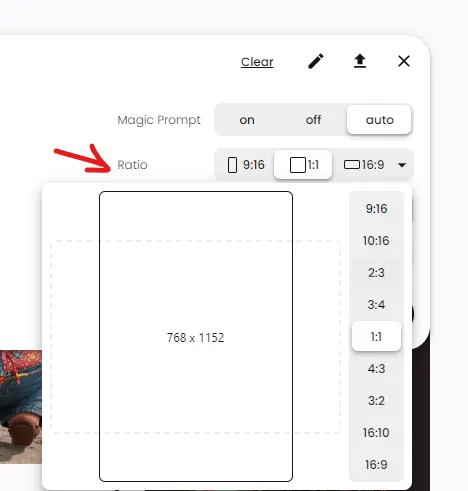
Enhanced Flexibility:
Ideogram allows you to customize aspect ratios beyond the standard options, offering greater flexibility in image generation.
Real-time Previews:
Ideogram provides real-time previews, facilitating better decision-making during aspect ratio selection.
Step 3: Exploring Different Prompts
- Experiment with various prompts to explore Ideogram’s capabilities further.
- Analyze the generated images for quality and relevance.
Powerful Features:
Ideogram’s Magic Prompt feature proves to be a powerful tool for generating diverse and high-quality images.
Step 4: Comparison with Other AI Tools
- Compare Ideogram’s outputs with those of other AI tools like MidJourney and DALLE-3.
- Assess factors such as realism, artistic appeal, and censorship.
Realism vs. Artistry:
While MidJourney excels in producing cinematic and painterly images, Ideogram impresses with its realistic Text Designs.
Censorship Considerations:
Ideogram demonstrates fewer censorship restrictions compared to other tools, providing more freedom in prompt selection.
Step 5: Magic Prompt Setting
Test Ideogram’s Magic Prompt feature with prompts involving famous personalities.
Evaluate the tool’s ability to generate accurate representations.

Sensitivities and Limitations:
Ideogram may encounter limitations when generating images of specific individuals, highlighting potential sensitivities and algorithmic constraints.
Creative Potential:
Ideogram’s Magic Prompt feature offers creative possibilities for generating movie posters and imaginative scenarios.
Pricing and Subscription Options
Explore Ideogram’s pricing and subscription plans.
Consider the benefits of upgrading to premium plans for increased usage and access to advanced features.
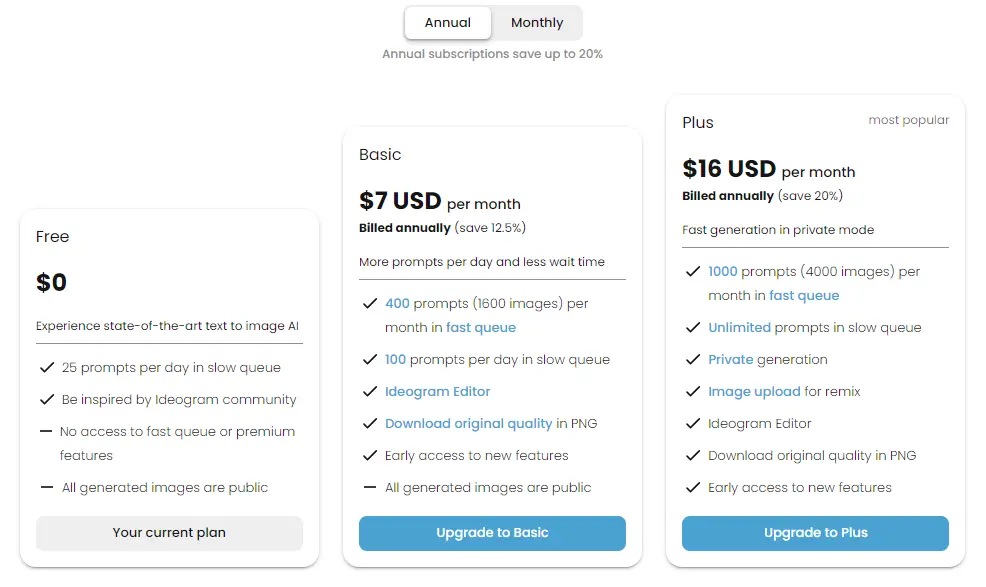
- Free Account Benefits: Ideogram offers a free account with a limited number of daily prompts, suitable for casual users and experimentation.
- Subscription Tiers: Users can choose from various subscription tiers based on their usage needs and budget, unlocking additional features and benefits.
Conclusion
In conclusion, Ideogram 1.0 offering a balance of realism, flexibility, and creative potential in Image generation. While it may have its limitations, Ideogram’s Magic Prompt feature and intuitive interface make it a valuable tool for professionals.