Welcome to this tutorial on ideogram AI, a fantastic tool that simplifies the generation of text within images. Integrating text into images has been a bit of a challenge, requiring multiple iterations and complex prompting. However, Ideogram AI simplifies the process of generating text within images with remarkable accuracy.
IdeoGram AI Tutorial (Step By Step)
Step 1: Getting Started with Ideogram AI
First things first, if you’re new here, hit the “Sign Up” button and follow the simple registration process.
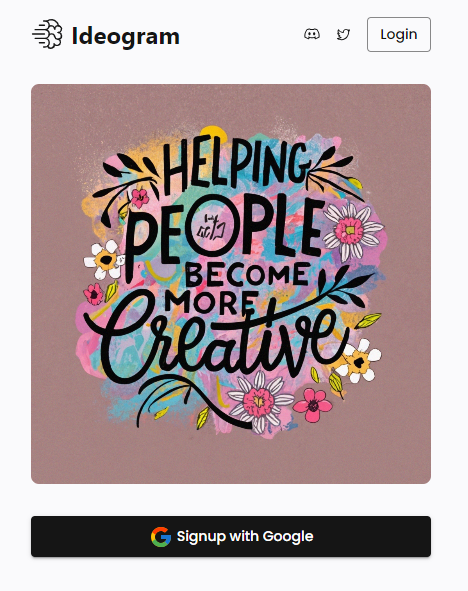
Once you’ve signed up and logged into Ideogram, you’ll encounter a refreshingly simple interface.
There’s a text box where you input your desired prompt at the top, along with a “Generate” button.
All publicly generated images are visible within the interface, defaulted to “Trending” or you can explore the “Top” Generations, showcasing the highest-rated ones.
Let’s dive into the process:
- Selecting Styles: Start by choosing the text style and formatting options. You can explore different typography and select from available styles like graffiti, then choose between square, portrait, or landscape outputs.
- Generate Images: Click the “Generate” button. The progress bar indicates the image generation process. Once done, browse through the variations and select the one that best fits your vision.
- Remix Feature: Ideogram offers a cool “Remix” feature, allowing you to use a generated image as a base and create variations. It’s handy for refining details or rectifying any errors.
How to Cancel Your Ideogram AI Subscription?
Step 2: Generating Text Images
Let’s dive into generating text images using ideogram:
- Enter your desired text prompt in the text box.
- Choose the style from the available options, like graffiti or typography.
- Select the output type: square, portrait, or landscape.
- Click on “Generate” and wait for the progress to complete.
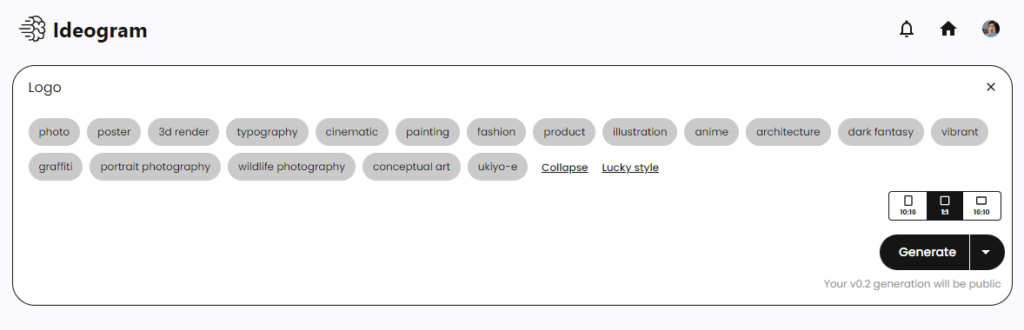
Once generated, browse through the options to pick the one that best fits your preferences.
Additionally, the “Remix” feature allows you to create variations by using the generated image as a base, enabling you to refine or correct elements, like spelling mistakes.
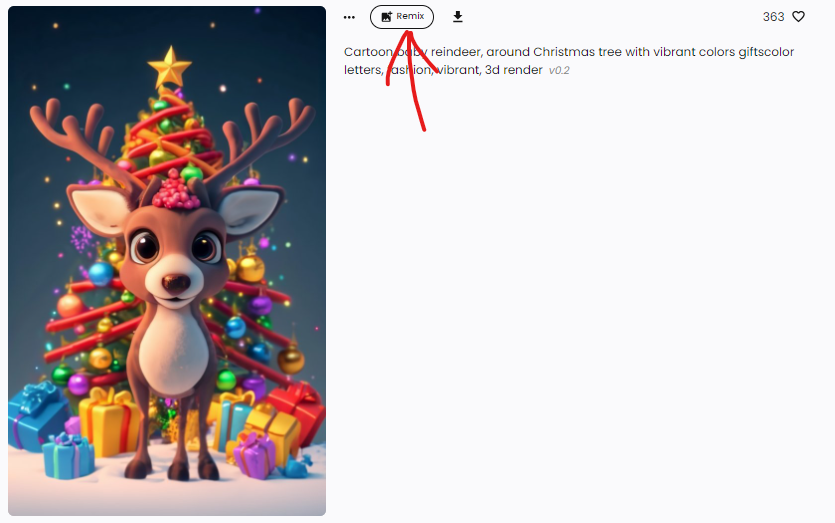
Step 3: Saving and Accessing Generated Images
After selecting your preferred image, you can save it locally. Within your profile, all saved images are conveniently stored, allowing easy access for future use or reference.
Do note that all creations are public, and there’s currently no private option available.
Ideogram is completely free to use, enabling users to generate images without any financial commitment.
30 Best Ideogram Prompts List [PDF Download]
Exploring Ideogram Features:
Remix Functionality
The remix feature, my personal favorite, enables iterative adjustments to images. You can explore other users’ creations, follow them, and remix their images to further refine or modify them.
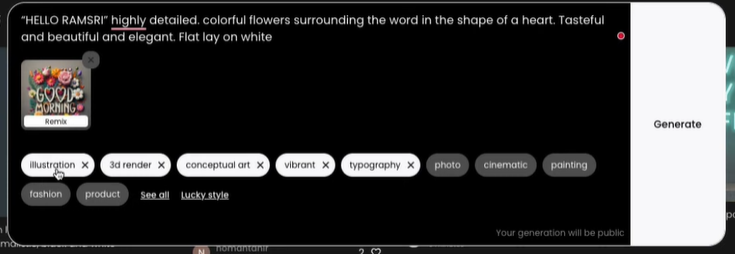
Limitations and Challenges
However, ideogram AI does have its limitations. For example:
- Vertical or curved text generation is challenging and often doesn’t adhere to the specified format.
- Non-English text, especially those using scripts beyond English letters, poses a significant challenge. Generating accurate text in languages like Hindi or Telugu can be difficult.
Testing Ideogram AI
Let’s put Ideogram AI to the test and compare it to Mid Journey:
Text Generation: Ideogram AI excels in text generation, producing impressive results for text overlays, making it a top choice for this aspect.
Image Generation Comparison: When compared to Mid Journey, while Mid Journey excels in image generation with realistic outcomes, Ideogram stands out for its text incorporation.
Ideogram’s Achievements
Despite these limitations, ideogram shines when it comes to:
- Generating movie posters with legible text, offering usable results even if some finer details might not be perfect.
- Incorporating text behind objects or persons is a task that typically requires multiple layers using editing tools.
- Creating various text effects like reflections, text splash effects, and even fire effects with commendable accuracy.
- Crafting neon signs on walls is a feature appreciated by users due to its reliability.
Ideogram AI Quick Guide:
1. Access Ideogram.ai
- Visit the website and sign up using your Google account.
2. Explore Trending Designs
- Take a tour of the trending designs to get inspired and see what’s possible with Ideogram AI.
3. Create Your Own Images
- Experiment with creating various types of images:
- Text Overlays: Generate text overlays on different backgrounds.
- Logos: Design logos with text and symbols.
- Stickers: Create sticker designs by integrating text with images.
4. Refining and Remixing
- Utilize the “remix” feature to refine the generated designs, making them even more impressive.
5. Comparison with Other AI Tools
- Compare Ideogram AI’s text generation capabilities with other similar AI platforms for image generation.
Conclusion
In conclusion, ideogram AI emerges as a promising tool for generating text within images, offering a simple yet powerful interface for creativity.
Ideogram stands as an exciting tool for AI image generation, offering accessible and reasonably accurate text incorporation within images. While it faces challenges with certain text formats and languages, it generates diverse text effects and legible posters.
Whether you’re a designer, marketer, or hobbyist looking to enhance your visual content, Ideogram AI offers a user-friendly platform to elevate your creations.
