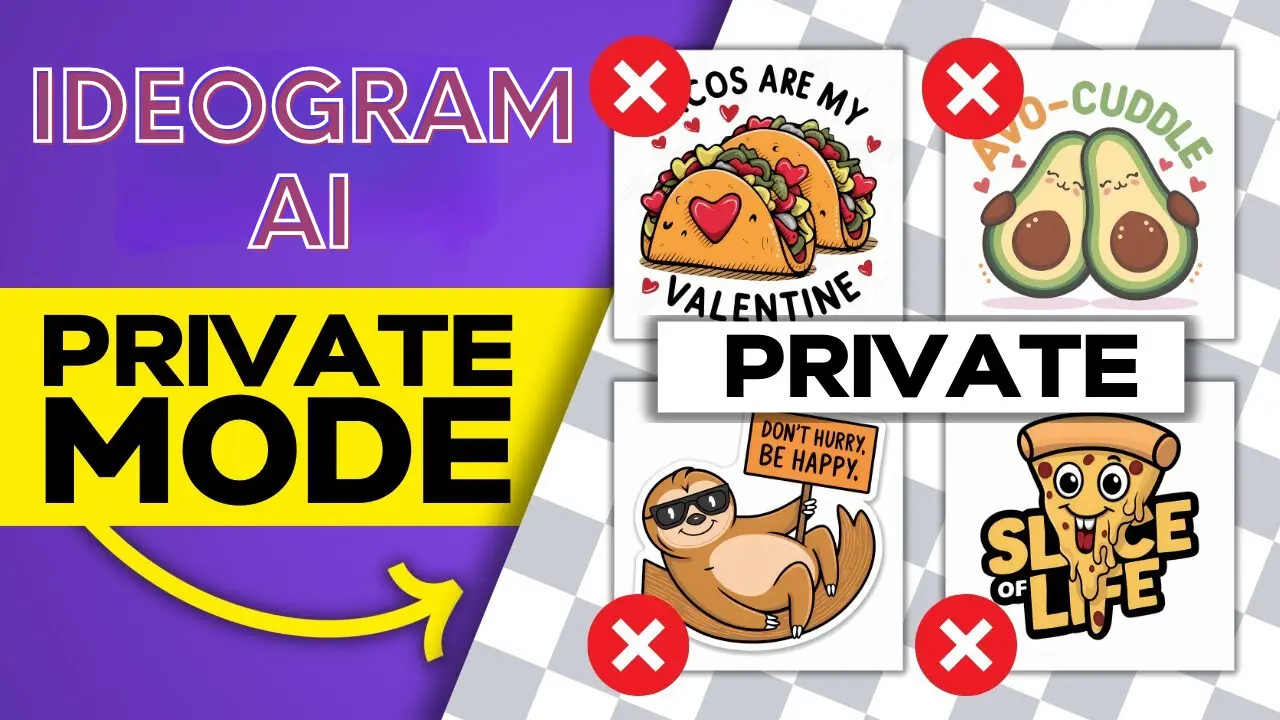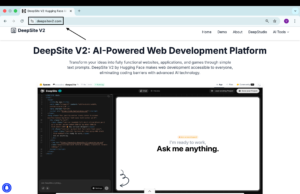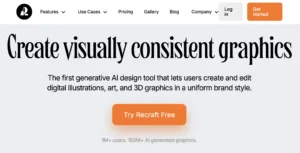In this tutorial, I’ll guide you through the process of using private mode on Ideogram. Private mode is a useful feature that allows you to keep your creations private, visible only to you, especially useful for those who prioritize privacy. Unfortunately, this feature is only available for Ideogram Plus users.
Ideogram AI provides two modes of visibility Private and Public.
Let’s dive into how you can use private mode effectively.
What is Private Mode?
Private mode in Ideogram allows users to create content that remains invisible to the public. It’s a handy feature for those who want to keep their creations restricted to themselves or a select group of individuals.
Ideogram Pricing Plans
Let’s take a quick look on pricing:
- Free Plan: Private mode is not available.
- Basic Plan ($8 per month): Private mode is not available.
- Plus Plan ($20 per month): Private mode is included.
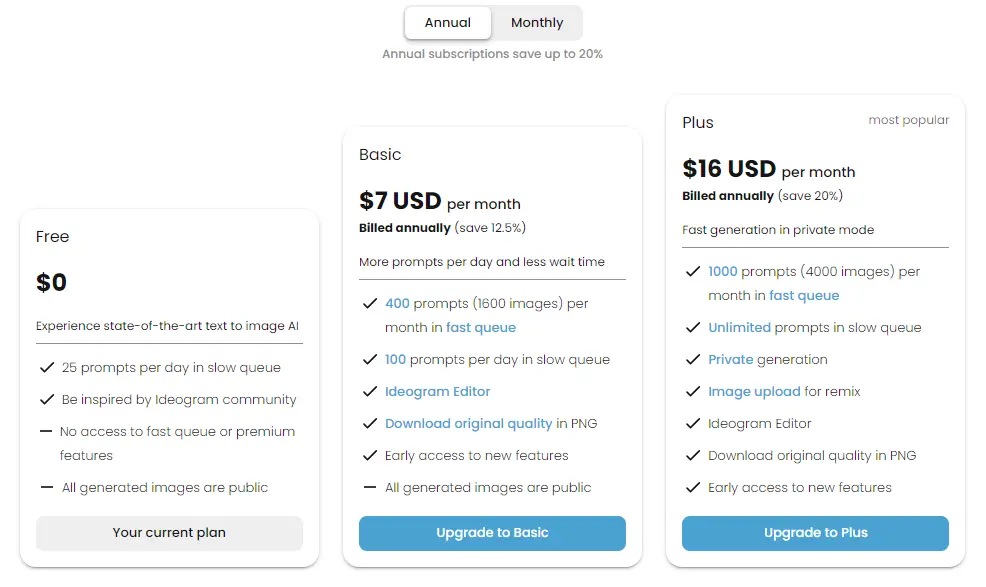
Also Read:
Accessing Private Mode:
If you’re subscribed to the Plus plan, accessing private mode is easy.
Simply follow these steps:
- Go to Ideogram.ai and log in to your account.
- Click on the creation option to begin crafting your content.
- While creating, you’ll notice an option to switch between private and public modes. This feature is exclusive to Plus users.
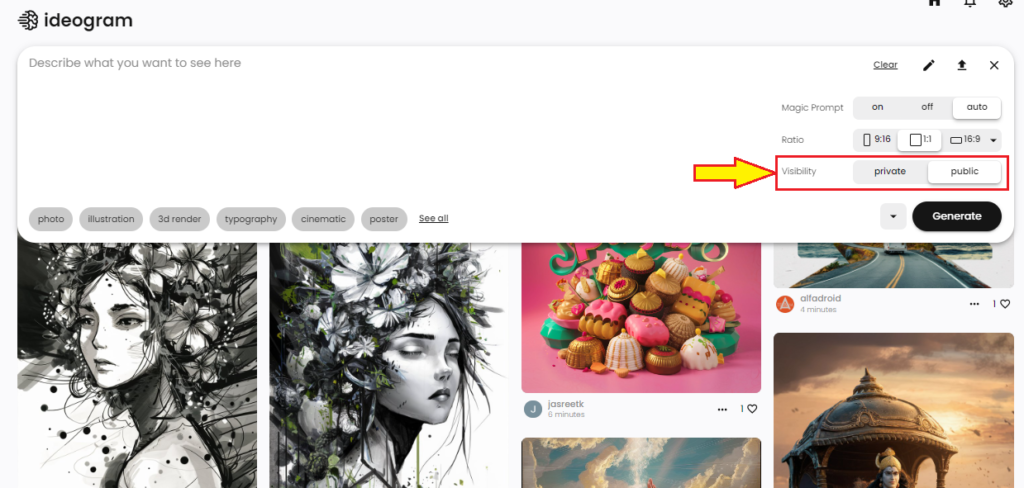
Creating Private Content
Once you’ve accessed private mode, you can start creating content exclusively for your eyes. Here’s how:
While in the creation process, select the private option instead of public. This ensures that your content remains visible only to you.
After creating your content, it will be stored in your private tab within Ideogram.
Managing Privacy Settings
Ideogram offers flexibility in managing your privacy settings. You can easily switch between private and public for individual creations.
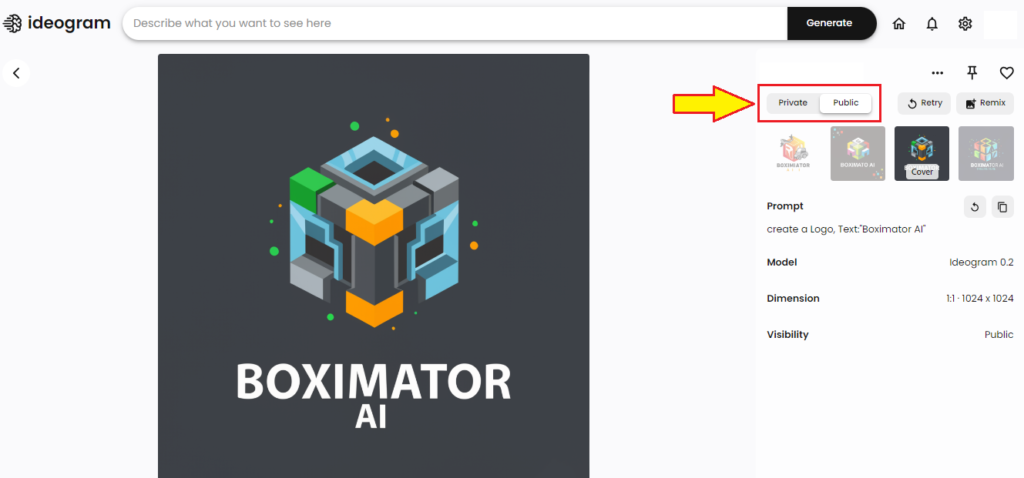
Here’s how:
- If you’ve created content and later decide to change its privacy settings, click on the three dots associated with that creation.
- Select the “Make Private” option to switch the content from public to private.
- Similarly, if you wish to make private content public, follow the same steps and select the “Make Public” option.
Making Adjustments
Ideogram allows you to make adjustments to your privacy settings on-the-fly.
While browsing your creations, click on the three dots associated with the content you wish to modify.
Select the desired option, either “Make Private” or “Make Public,” depending on your preference.
Your changes will be reflected immediately, ensuring seamless control over your privacy settings.
Conclusion
In conclusion, private mode on Ideogram offers users the ability to maintain privacy over their creations and allowing them to decide who can view their content. This feature is only available for Plus users, it provides valuable control and flexibility.
By following the simple steps provided in this tutorial, you can effectively use private mode to safeguard your content. So, if privacy is a priority for you, consider upgrading to Ideogram Plus subscription.