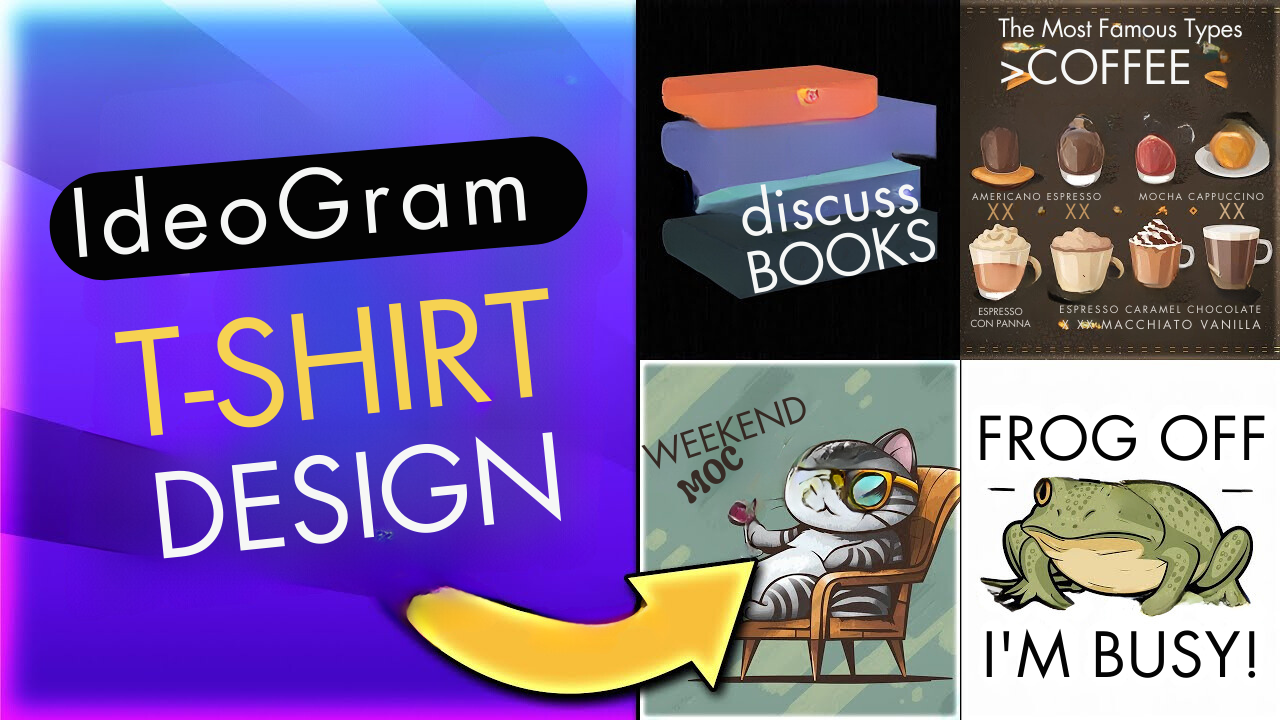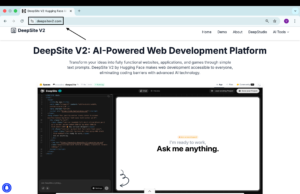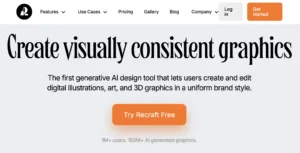In this tutorial, we’ll explore how to generate unique and captivating t-shirt designs with text using the latest version of Ideogram AI, version 1.0. It is an free AI art generator that you can use commercially. Here we’re going to create Free AI T-Shirt Design with Text with the use of Ideogram AI.
Ideogram AI 1.0 Explained
When you visit the Ideogram.ai website in the right side click on the prompt bar and here you’ll see the Ideogram new model called Ideogram 1.0.
This version comes up with the magic prompt setting. By default, the setting is OFF and you can turn it ON. After doing the changes it will generate further 4 detailed prompts from your given prompt.
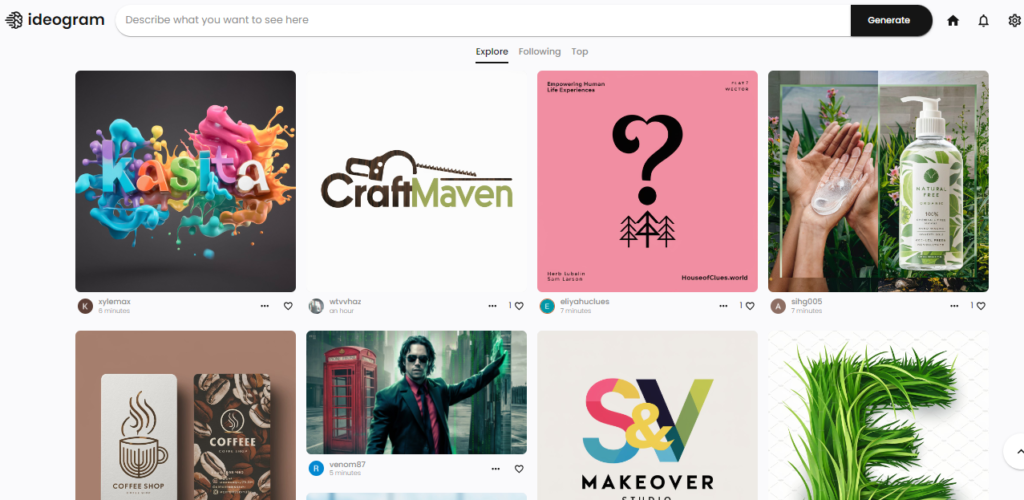
Pro Tip: If you want to have more control over your prompt and the output then you can Turn OFF the Magic prompt setting.
Magic Prompt Setting: ON vs OFF
One of Ideogram 1.0’s standout features is the Magic Prompt setting. This setting acts as a guiding light for the AI, helping it understand your vision better. With Magic Prompt turned on, this setting dives deeper into your prompt, offering results that align more closely with your expectations.

However, if you prefer more control over the outcome, turning Magic Prompt off might be the way to go.
Ideogram AI 1.0: A Step-by-Step Guide
Step 1: Visit Ideogram.ai
Visit the Ideogram’s website and access the prompt bar. Here, you’ll see the new Ideogram Ai 1.0 model.
Step 2: Adjust Settings
Based on your preference, you can choose to enable or disable the Magic Prompt Setting. Select suitable ratio and visibility(private, public).
Step 3: Crafting Your Prompt
Provide a clear and concise prompt that encapsulates your design concept. You can try different prompt ideas to get the more desired output.
Step 4: Generating Your Design
Click on the generate button and wait for few seconds to complete the design. Sit back and Ideogram transforms your prompt into stunning visuals.
Step 5: Exploring Design Variations
Review the generated designs and explore different styles and interpretations. Ideogram Ai 1.0 offers a many text from designs, from bold and simplistic designs to intricate illustrations bursting with creativity.
Step 6: Refining Your Design
Select designs that resonate with your vision and make any necessary adjustments. Whether it’s tweaking text placement or refining graphic elements, fine-tune your design until it perfectly embodies your creative vision.
Step 7: Exporting Your Design
Once satisfied with your design, save it to your profile for future reference. You can then export the design in your preferred format.
Additional Tools for Design Enhancement
1. Upscaling Quality with DGB Upscaler
You can use this AI Image Upscaler to enhance the quality of your designs. With options for both 4X and 6X upscaling, dgb.lol effortlessly increase the resolution of your designs, ensuring impeccable quality for print.
2. Removing Backgrounds with Photopea
If you want to remove background of the design you can use the Photopea background remover tool. You can utilize Photopea’s intuitive tools, ensuring clean and professional-looking visuals ready for production.
Conclusion:
In conclusion, Ideogram AI 1.0 represents a paradigm shift in graphic design, it enables the creators to create different artistic designs in Text form. It’s one of the best Text AI Image generator that handles the text with very high accuracy.
- Z-Image-Turbo Open Source Image Generator
- Deepsite V2 Review my hands-on walkthrough and guide
- How to Generate Consistent Faces Using Ideogram AI?
- Recraft AI: Create and edit vector, logos, and 3D graphics